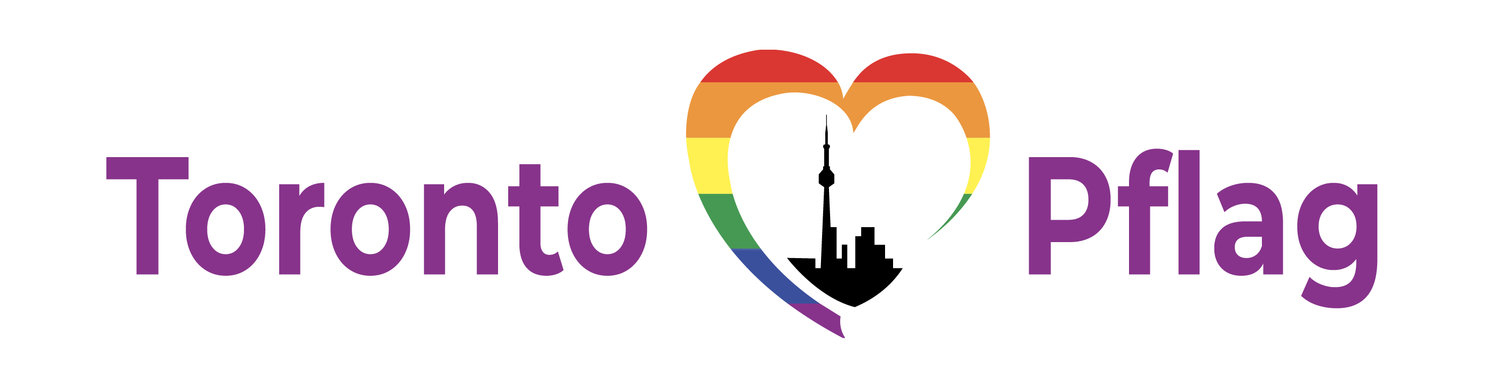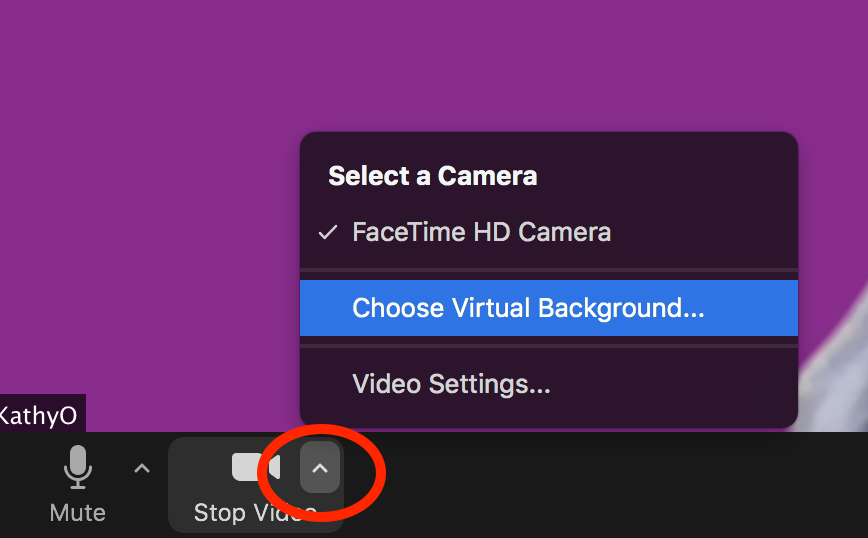Want to show your Toronto Pflag Spirit at the Coffee and Mimosa Mingler, or at any of the other Pride events this weekend? You can choose a custom Toronto Pflag Zoom Background!
How, you ask?
1) Choose the background(s) you would like to use, from the gallery below.
2) Get the image onto your computer. (Download it to your hard drive. That might mean grabbing it from the browser and dragging it to a location, or control-clicking on the image, or however you usually get files from a website to your computer.)
3) In Zoom, when you can see yourself, look next to the video camera icon on the lower left. Click the little "^" next to it. Select Choose Virtual Background.
4) Click the Plus-in-a-Box over on the right, where the red arrow is pointing.
5) That will pull up a file selection window. Select the one you you just downloaded.
6) If it shows up backwards, in the Zoom Preview window choose "Mirror my video"
Ta da!